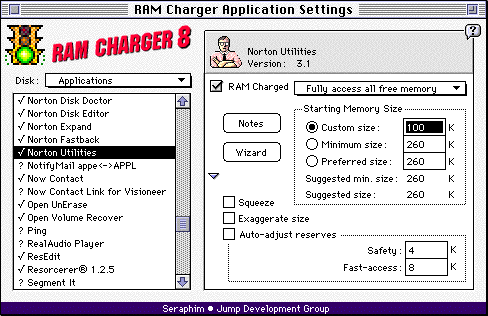
Figure 8. The RAM Charger Application
Settings Window (with more choices).
|
|
Advanced RAM Charger
settings
|
Several additional RAM Charger settings that may
be adjusted for an individual application are
presented here. This section is for those who feel
the need to tune the settings to achieve the best
results for their particular configuration or use,
or to improve the RAM Charger benefits with a new
application. An understanding of the information
presented in the previous Background section
will be helpful here. The additional settings,
shown below, are accessed by clicking on the
triangle disclosure button  (similar to expanding the view of a
folder's contents in a Finder window). (similar to expanding the view of a
folder's contents in a Finder window).
|
|
UnCharged
memory needs
|
Below the Starting Memory
Size choices are two values indicating different
aspects of the memory requirements of the selected
application, when UnCharged. An application's Suggested minimum
size is the original Minimum suggested by
the application's author. Suggested size is the original Minimum suggested by
the application's author. Suggested size is the amount suggested by
its author. These values may not be changed, but
are shown for your reference in case changes are
made to the Minimum or Preferred sizes. is the amount suggested by
its author. These values may not be changed, but
are shown for your reference in case changes are
made to the Minimum or Preferred sizes.
|
|
Starting memory
size
|
Setting the starting memory
size for RAM Charged applications was discussed
briefly in the section on Basic RAM Charger
settings, above. The discussion is continued here
in more depth.
Each application requires a
fixed block in memory to open. A RAM Charged
application is not limited to its starting size so
it can often be smaller than the Preferred size,
otherwise used. The starting size may be set to the
application's Minimum, Preferred, or any Custom
size, by using the radio buttons and text
field:
- Use of the Minimum size
for the Starting memory size is a good default.
You would expect an application to open and
function within what the author has defined as
its minimum. (Although, some have been found
with a suggested minimum that is smaller than
what the application demands to find when it
opens.)
- Use of the Preferred size
is useful for applications which do not often
exceed their Starting memory size. Or for
applications that often grow larger than normal,
and thus might as well begin with their
preferred.
- To use any other size,
switch to the "Custom Size" option and then type
in the desired amount. Lower values help reclaim
wasted memory.
How low should you go? On
first consideration, you might think that there is
no point in setting the starting memory size lower
than the total memory required by the application,
when first opened and sitting idle with no
documents open. However, this is not always true.
If you can set it lower, it will help reduce
general problems due to fragmentation of unused
memory into isolated blocks. Also, the smaller the
starting memory size, the smaller the Largest
Unused Block required in order to open the
application. Finally, some applications might later
use even less memory than they took when they first
opened.
However, if the starting
memory size is reduced too low, some applications
may not open or may operate more slowly. Although
RAM Charger can open applications using an
extremely small fixed partition size, to be
expanded and contracted with non- contiguous blocks
as needed, many programs refuse to start in such a
condition. A program can check the size of its
static partition, in a fashion which RAM Charger
cannot circumvent, and refuse to continue if it is
not as large as expected.
Therefore, a good starting
place for the starting memory size of a new
application is equal to the minimum specified for it. The tweaking that
you might wish to try will mainly involve varying
the starting memory size above and below the
minimum memory size value. memory size value.
If you come across a program
that doesn't work well RAM Charged, even after
retrying several times, you might try
increasing its starting memory size.
(Note that some programs have been found which are
distributed containing an incorrect its starting memory size.
(Note that some programs have been found which are
distributed containing an incorrect minimum minimum size: they refuse to run when
given the minimum size: they refuse to run when
given the minimum size they have requested,
even when RAM Charger is not installed on the
machine.) size they have requested,
even when RAM Charger is not installed on the
machine.)
On the other hand, with a
program that appears, on occasion, to leave lots of
reserved memory unused (as indicated by the light
colored section -- or center, if divided into three
sections -- of its memory bar in the
More About This
Mac window), you may
try to improve memory use further by
decreasing the program's starting memory
size. (To find out how much memory is not being
used at the moment within a program's partition,
simply point to the corresponding bar in the
More About This
Mac the program's starting memory
size. (To find out how much memory is not being
used at the moment within a program's partition,
simply point to the corresponding bar in the
More About This
Mac window. At the bottom of the window
will be listed this amount of available memory which is being reserved window. At the bottom of the window
will be listed this amount of available memory which is being reserved (along with other values for
the application. (along with other values for
the application.
If you have set the size too
low you will usually find out quickly, if the
application does not work right. There should
always remain at least a small amount of memory
being reported as unused in an application's
partition, as indicated by the light portion (in
the center if the bar is divided into three pieces)
of its reserved memory bar in the More About This Mac window. This is necessary for the
program to operate smoothly, and RAM Charger will
take special efforts to make this happen. So your
goal should not be to adjust the size in order to
eliminate all be to adjust the size in order to
eliminate all unused memory from the
partition. unused memory from the
partition.
|
|
RAM Charged
method
|
Several different methods of
RAM Charging are available. This allows RAM
Charging of a wider variety of applications. Also,
by more closely matching each application's
requirements, better results are achieved.
|
|
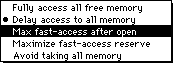
Figure 9.
The
RAM
Charged
method pop-up menu.
|
|
The RAM Charged method pop-up menu is used to change
an application's method. It is located above the
Starting Memory Size box. Items higher in this menu
generally offer better RAM Charging. Lower choices
are used to work around
unorthodox forms of memory management. pop-up menu is used to change
an application's method. It is located above the
Starting Memory Size box. Items higher in this menu
generally offer better RAM Charging. Lower choices
are used to work around
unorthodox forms of memory management.
- For the best RAM Charging
of well-behaved applications, choose the
Fully access all
free memory
 setting. This makes the best use of
the required starting memory size and gives the
application full access to all unused memory in
the machine, right from the start. If an
application initially does not work well with
this setting, things might improve by adjusting
the size of the starting memory up or
down. setting. This makes the best use of
the required starting memory size and gives the
application full access to all unused memory in
the machine, right from the start. If an
application initially does not work well with
this setting, things might improve by adjusting
the size of the starting memory up or
down.
- For slightly greedy
applications, that take more memory than they
need when first opening, try the Delay access to all
memory
 setting. It makes efficient use of
the required starting memory size. But it hides
any extra unused memory until the starting
memory block (except for any reserve) is used.
If an application does not work well at this
setting, it might improve if you adjust the size
of the starting memory up or down (see the
Fine Tuning
Applications setting. It makes efficient use of
the required starting memory size. But it hides
any extra unused memory until the starting
memory block (except for any reserve) is used.
If an application does not work well at this
setting, it might improve if you adjust the size
of the starting memory up or down (see the
Fine Tuning
Applications section). section).
- For applications that are
sensitive to working under low memory conditions
or tend to slow down with many/big documents
open, try the Max
fast-access after open
 setting. Consider
it also as a second option for somewhat greedy
applications that take more than they
need. setting. Consider
it also as a second option for somewhat greedy
applications that take more than they
need.
This setting might leave a
large portion of the starting memory block free
for fast-access requirements, so it is likely
that you will want to reduce the size of the
starting memory in order to avoid leaving some
of it unused much of the time. Avoid reducing
the starting memory size below the amount
actually used in the starting memory block, just
after being opened. Unlike the following choice,
however, the initial collection of application
resources are loaded into the starting memory
size, as well.
- For applications that
work well with a small starting memory size but
tend to slow down with many/big documents open,
try the Maximize
fast-access reservesetting. The maximum amount
possible of the initial block is reserved for
fast access to frequently used memory
areas.
This setting is an extreme
measure and in most cases the previous choice
will be preferable. In any case, when using this
method, it is desirable to tune the size of the
starting memory in order to avoid leaving some
of it unused much of the time, yet avoid
increased blocking of system memory or
fragmentation of unused memory.
- For basic RAM Charging of
applications, particularly greedy ones that take
all the unused memory, use the Avoid taking all
memorysetting.
This setting gives only limited access to more
memory after the starting memory block is used.
When the starting memory block is full,
performance might get sluggish due to efforts
needed to operate within the limited memory.
(Better results might be found with one of the
other settings.)
Avoid taking all
memorymakes it
very difficult for an application to get memory
beyond its initial starting size. While it
offers a slight advantage over disabling RAM
Charger, it can result in slow-downs should you
stress the application's memory needs (since the
application must work very hard for extra
memory). In such a case (heavier memory usage) ,
the tendency would be to increase the
application's Starting Size, thus defeating most
of the purpose of RAM Charger. In general,
Avoid taking all
memory is useful
for applications with mostly fixed memory usage,
to give them flexibility in rare situations, and
is not valuable for applications that grow and
shrink dynamically.
This setting can be useful
for applications that only occasionally require
more memory than has been allocated in their starting memory
size. It might also allow you to reduce the
starting memory size to an application's usual
requirement without making it a brick wall for
the unusual occasion.
|
|
Squeeze
|
If an application doesn't
release memory when no longer needed, try checking
the Squeeze
option. RAM Charger
will use additional methods to release memory. By
checking this option in the RAM Charger Settings window, RAM Charger will release
memory each time you switch to another application.
This function may also be performed manually, by
selecting it from the RAM Charger Pull-down
menu.
The Squeeze function was originally
created for Adobe Photoshop®, however it may
provide functionality for other applications. It
also may cause problems with some applications
(indications should be immediate - like a crash).
Therefore, if it does not work with a particular
application, simply don't use it for that
application.10 function was originally
created for Adobe Photoshop®, however it may
provide functionality for other applications. It
also may cause problems with some applications
(indications should be immediate - like a crash).
Therefore, if it does not work with a particular
application, simply don't use it for that
application.10
|
|
Exaggerate
size
|
If an application is too
"shy" to accept memory outside of its starting
memory size, click the box labeled Exaggerate size. Some applications use non-standard
methods to estimate how much memory is available.
Use this option to correct even some such
non-standard methods. It may also help if the
application complains that there is not enough
memory to open, even when there is plenty of RAM
Charged memory available.
This option is an extreme
measure, to be used only when nothing else will
work. It has the side effect of confusing the
Finder so that the bar indicating the size of the
application, shown in the Finder's About This Mac
window, will not display correctly.
|
|
Reserved memory
areas
|
There are special categories
of memory needed within each application's starting
memory. RAM Charger determines an appropriate size
for each of these categories and reserves space for
them in the starting memory. However, the size
needed can vary based on the system configuration
and your particular use. Therefore, RAM Charger has
been designed to re- evaluate these needs and to
update the size of reserve areas each time the
application is quit. This helps it learn or adapt
to each individual installation.
To enable automatic
adjustments to reserved amounts, click the box
called Auto-adjust
reserves. You would
use this if your use of an application was
out-of-the- ordinary or if you are changing to new
patterns of use. Allowing RAM Charger to adjust
these values can increase performance. After the
reserve values have stabilized, and RAM Charger has
found no need to adjust them after several sessions
of use, the auto-adjust feature will turn itself
off.
Two of the reserved areas
have also been made available for explicit manual
adjustment (in addition to being
auto-adjusted):
- The Safety reserve is the amount of memory set
aside, within the RAM Charged application's
starting memory, for use by important operations
after all memory has been exhausted. For most
applications and situations, 4K is more than
enough. If you must be very conservative with
memory use, this can be reduced. If you find an
application that has unusual problems when
running out of memory, adjusting this value up
might help avoid disruptions. For most
well-behaved applications this value will be
auto-adjusted appropriately.
- The Fast-accessreserve is the amount set aside for
high frequency operations. If an application
slows under heavy load, increasing this might
help. If there is always lots of unused memory
showing in the More
About This Mac bar
for an application, decreasing this might let
you save more memory. For most applications 8K
is sufficient but some can benefit from much
more.
|
|
Breaking in
new
applications
|
RAM Charger has several
aspects of operation that must be configured
according to the unique dynamic characteristics of
each application it serves. This is an ongoing
learning process that begins when RAM Charger first
encounters a new application. With "normal"
programs this proceeds without any fanfare, and
within a few sessions RAM Charger is working
effectively with the new program.
However, some of the more
unusual types of application operations can push
the limits RAM Charger uses initially, and
operation might slow down visibly. This could be
due to running low in a specialized block of memory
even though there is free memory available. If so,
simply quitting and restarting an application can
automatically reconfigure it to work better at a
new level of demand. On the other hand, if a new
program simply does not operate correctly when RAM
Charged, try reopening it a few more times to see
if RAM Charger can adjust to it before trying to
adjust the RAM Charging parameters in the
RAM Charger
Application Settings window or using the
suggestions of the RAM
Charger Settings Wizard window or using the
suggestions of the RAM
Charger Settings Wizard (described above). (described above).
It is possible you will find
an application that works fine when RAM Charged but
whose memory use does not seem to improve. This
could be because the program is very small, is of a
highly specific nature with unvarying memory
requirements, or has some unusual internal memory
charging of its own. In some cases, RAM Charger
will figure out on its own that it should avoid such a program. If not,
you may wish to switch off RAM Charging for it from
the RAM Charger
Application Settings window. window.
Programs that have drawbacks
when being RAM Charged will sometimes improve after
you manually adjust their sizes. To help pursue
this alternative on your own, there is more
information in the sections on Background and Advanced RAM Charger
settings. For
example, some applications have to work harder when
they try to do the same task in a smaller amount of
memory, so there can be a trade-off between memory
and speed. In such a case, you may be able to
increase performance by giving the application a
larger starting memory size while keeping the
benefits of it being RAM Charged. and Advanced RAM Charger
settings. For
example, some applications have to work harder when
they try to do the same task in a smaller amount of
memory, so there can be a trade-off between memory
and speed. In such a case, you may be able to
increase performance by giving the application a
larger starting memory size while keeping the
benefits of it being RAM Charged.
|
|
Clear RAM
Charger
Settings
|
If you become dissatisfied
with an application's new settings and wish to
revert to the factory settings, select the
application and choose Clear RAM Charger Settings
from the
Application menu. You will be given the
option to clear all of the settings for multiple
versions of the selected application or just the
settings for the version selected. menu. You will be given the
option to clear all of the settings for multiple
versions of the selected application or just the
settings for the version selected.
|
|
Restore RAM
Charger
Settings
|
To restore RAM Charger
settings for an application, select the application
and choose Restore RAM
Charger Settings from the Application from the Application menu. menu.
|
|
Importing and
Exporting RAM Charger
Settings
|
To export RAM Charger
Settings for an application, select the application
from the list and choose Export RAM Charger
Settings from the File from the File menu. A file will be created called
"RC - <application name><version
number>" containing the application's RAM
Charger Settings and Application Notes. Opening the
file displays the Notes, while the actual settings
values are saved in invisible resources. menu. A file will be created called
"RC - <application name><version
number>" containing the application's RAM
Charger Settings and Application Notes. Opening the
file displays the Notes, while the actual settings
values are saved in invisible resources.
To import RAM Charger
Settings for an application, select an application
from the list, choose Import RAM Charger Settings from the File menu, and select an exported RAM
Charger Settings file. menu, and select an exported RAM
Charger Settings file.
The ability to export and
import RAM Charger application settings files
allows you to share settings between your
computers, and conveniently exchange settings with
other RAM Charger users.
|
10 Squeeze calls an
application's GrowZone proc repetitively to make space to
move expanded memory into application's zone. This
information can be helpful to provide to application vendors
in cases where Squeeze fails with an application.
|
![]()