|
Working With
Applications
|
The Application
menu of
More About This Mac
Pro provides a number
of commands and options that can be applied to
selected applications. Select an application from
the list in the More
About window by
clicking on its entry or by typing its name. (A
selected application is highlighted with a black
background.) The selection may be extended to
include more than one application by
"shift-clicking" (pressing the shift key while
clicking). You may also de-select individual
applications by shift-clicking on them. To
de-select the entire selection, either click at the
top or bottom of the About
window or press the Escape key.
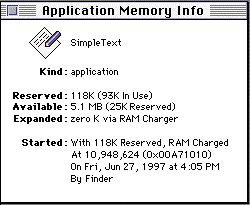
Figure
4.
Application
Memory Info
Window.
|
|
Drag & Drop
to
Open Documents
|
More About This Mac Pro
provides Drag and
Drop access to the listed applications. To open an
object, just drag it (or an icon representing it)
to the desired application’s icon in the
More About This
Mac window. The
application will be opened or brought to the front
and given the object to be opened.
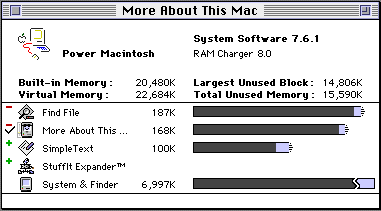
Figure 5. More About This
Mac Window showing
"Never Listed" Apps and
Running or
Not Applications.
|
|
|
Listing
Selected
Applications Always
or Never
|
More About This Mac
Pro lets you keep
selected applications in the list all the time,
whether they are running or not. On the other hand,
you can choose to have applications never shown in
the list, even when running. By default,
applications are listed only when running (which is
the only way it is done in the Finder’s
About This Macintosh
window).
If there are applications
that you would like to see listed all the time,
select them from the list in the About window, and select Listed: Running or Not
(+) from the
Application
menu. This is useful
for applications that you use frequently, such as
SimpleText or Stuffit
Expander,™ so
they are always close at hand to open or drag and
drop a document on.
To add an application to be
listed running or not, without it already being
running and listed, choose Add Application To
List from the
Application
menu. A standard
directory dialog box will then be provided to
select an application. You may also drag and drop
application icons from the Finder into the
More
About window to have
them listed whether Running or Not
To remove an icon from the
More About This Mac
Pro window, simply
select the application and press the
delete key.
To have a Running or Not application revert back to being
listed only when running, select it in the list and
choose Listed: Only
When Running from the
Application
menu. Or, if the
application is not currently running, you may
simply press the Delete
key.
On the other hand, there may
be applications that you would prefer to never have
listed, such as those that run in the background
only. To keep an application from being listed,
even when running, select it in the About window and choose List: Never (-) from the Application menu.
To recall which applications
have been set to be never listed, and perhaps undo
their banishment, select "Never Listed" Apps from the View
menu. With this view option enabled,
Never Listed
applications will in
fact be listed in the About window, marked with a minus sign
(—) beside their icons. Also, with this view
option, any applications set to be always listed
will be marked with a plus sign (+) beside their
icons.
|
|
Keyboard
Short-cuts
|
In addition to the command
key equivalents for several of the application
operations (as shown in the menus) there are a few
additional keyboard short-cuts that can be used to
control applications listed in the More About This Mac
Pro window:
•Double-clicking on any application
icon in the About
window will bring that application forward.
Also, by simply single-clicking in the furthest
left column, a check-mark will appear next to an
application, and that application will be
brought to the foreground.
•By holding the option key and
double-clicking on an application, the selected
application will again be brought to the
foreground but in addition the About
window will become hidden.
•Conversely, by holding the control
key and double-clicking on an application, the
About
window will remain in the foreground but the
selected application will become hidden.
|

![]()